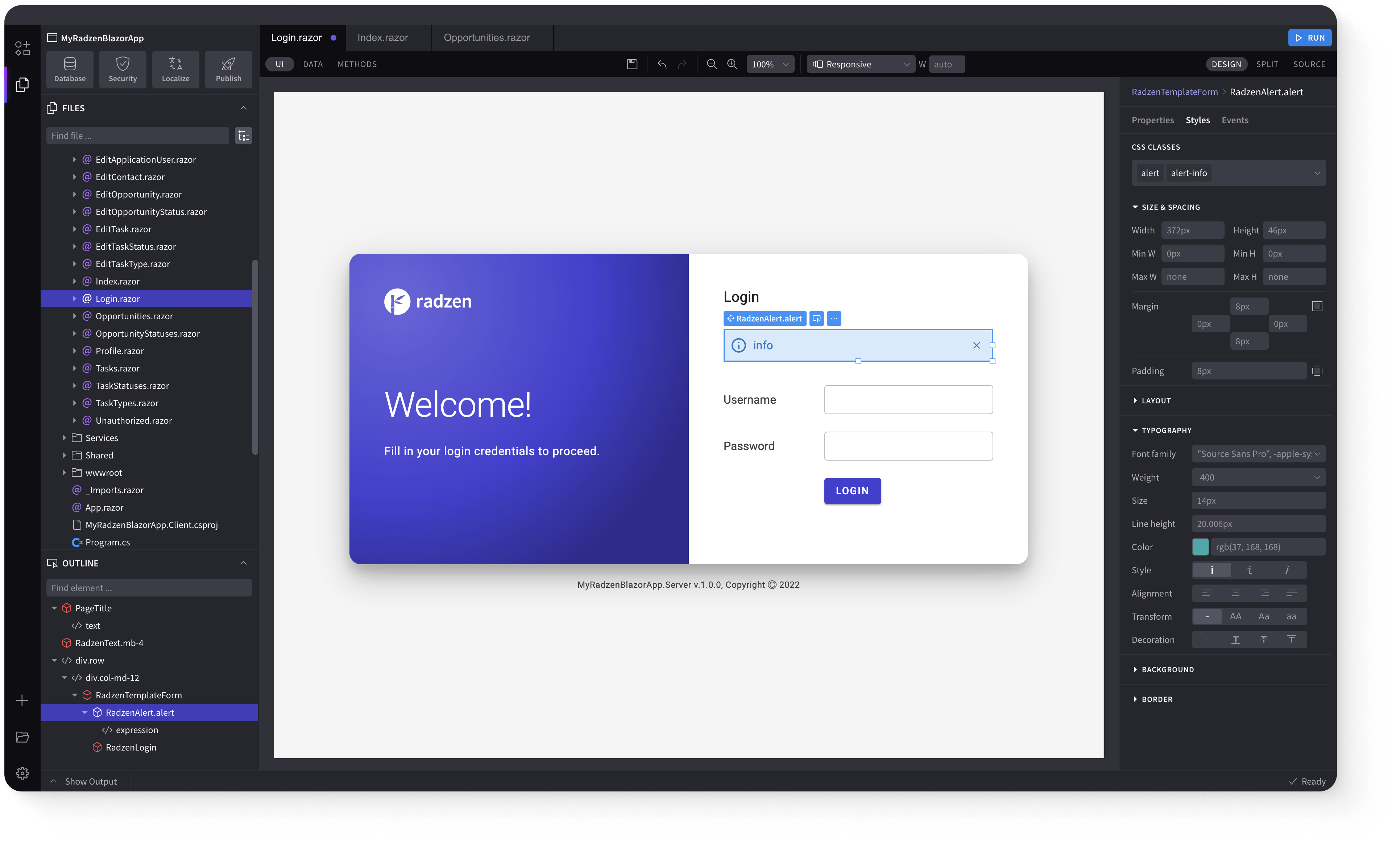AutoComplete
Demonstration and configuration of the Radzen Blazor AutoComplete component.
These demos showcase an autocomplete input with two-way data binding, custom templates, configurable filter operators and case sensitivity, on-demand data loading, support for string lists, multiline suggestions, open-on-focus behavior, and disabled states.
Get and Set the value of AutoComplete link
As all Radzen Blazor input components the AutoComplete has a Value property which gets and sets the value of the component. Use @bind-Value to get the user input.
Start typing e.g. France
Get and Set the value of AutoComplete using Value and Change event link
Value property can be used to set the value of the component and Change event to get the user input.
Start typing e.g. France
Get the selected item of AutoComplete link
Use the SelectedItem property to get the currently selected item from the AutoComplete.
Start typing e.g. France
Define AutoComplete placeholder link
Use the Placeholder property to display a hint text when the AutoComplete is empty.
Start typing e.g. France
Define AutoComplete template link
Use the Template property to customize how items are displayed in the AutoComplete dropdown.
Start typing e.g. France
Change AutoComplete filter operator, case sensitivity and delay link
Show items that start with a specific string, case insensitive after 100ms
Start typing e.g. France
Load data on-demand in AutoComplete and apply custom filter and sort link
Use the LoadData event to load data on-demand and implement custom filtering and sorting logic.
Start typing e.g. France
AutoComplete with a List of Strings link
AutoComplete can work directly with a list of strings without the need to define text and value properties.
Start typing e.g. Al
Multiline AutoComplete link
Use the Multiple property to enable multiline AutoComplete that supports selecting multiple items.
Start typing e.g. France
Open on Focus link
Use the OpenOnFocus property to automatically open the AutoComplete dropdown when the input receives focus.
Start typing e.g. France
Disabled AutoComplete link
Use Disabled="true" to disable the AutoComplete and prevent user interaction.
Keyboard Navigation link
The following keys or key combinations provide a way for users to navigate and interact with Radzen Blazor AutoComplete component.
| Press this key | To do this |
|---|---|
| Tab | Navigate to the component. |
| DownArrow | Focus the next AutoComplete list item. |
| UpArrow | Focus the previous AutoComplete list item. |
| Enter | Select the focused AutoComplete list item and close the AutoComplete popup. |
| Esc | Close the opened AutoComplete popup. |
Radzen Blazor Components, © 2018-2026 Radzen.
Source Code licensed under
MIT