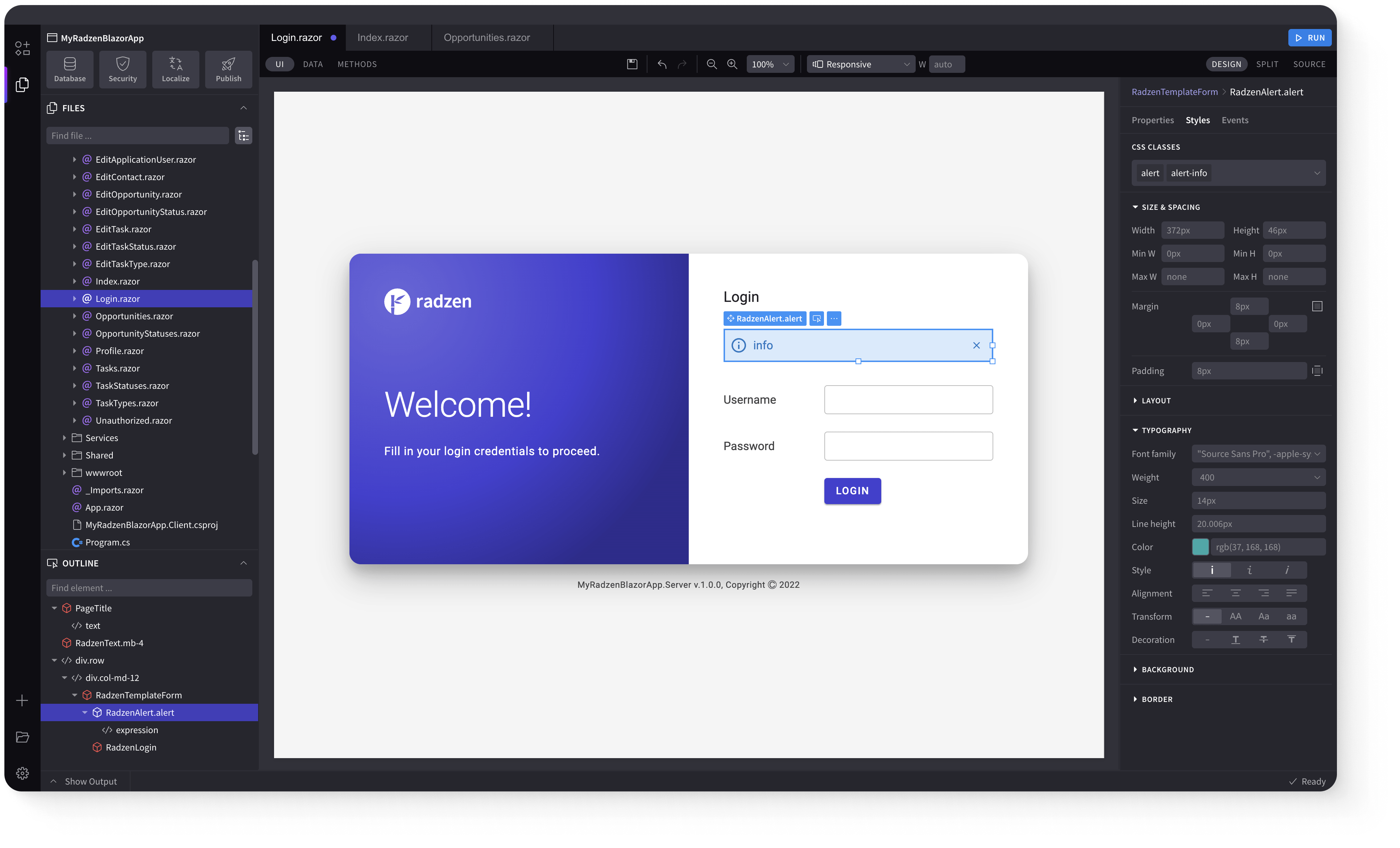Button
Demonstration and configuration of the Radzen Blazor Button component.
These demos showcase buttons with various variants (filled/flat/outlined/text), multiple content types (text/icons/images), different sizes (ExtraSmall/Small/Medium/Large), FAB-like styling, disabled states, and busy indicators.
Filled Buttons link
These are the default Radzen Buttons.
Filled Shades
Filled Light and Dark
Light and Dark button styles don't have Shades
Flat Buttons link
Use Variant="Variant.Flat" for flat button variant.
Flat Shades
Flat Light and Dark
Light and Dark button styles don't have Shades
Outlined Buttons link
Use Variant="Variant.Outlined" for outlined button variant.
Outlined Shades
Outlined Light and Dark
Light and Dark button styles don't have Shades
Text Buttons link
Use Variant="Variant.Text" for text button variant.
Text Shades
Text Light and Dark
Light and Dark button styles don't have Shades
Content in Buttons link
Text, icons and images can be added to a button.
Icon only button
Icon and text button
Images
Button Sizes link
Use the Size property to set button size. Available sizes are ExtraSmall, Small, Medium (default), and
Large.
Icon
Text
Icon and Text
FAB-like button link
See how you can achieve Floating action button look and feel. See also the standalone RadzenFab and RadzenFabMenu components.
Disabled Button link
Use Disabled="true" to disable a button.
Busy button link
Use IsBusy="true" to show the busy indicator.
Keyboard Navigation link
The following keys or key combinations provide a way for users to navigate and interact with Radzen Blazor Button component.
| Press this key | To do this |
|---|---|
| Tab | Navigate to a button. |
| Enter | Click the focused button. |
| Space | Click the focused button. |
Radzen Blazor Components, © 2018-2025 Radzen.
Source Code licensed under
MIT