- Solutionskeyboard_arrow_down
- Productskeyboard_arrow_down
- Resourceskeyboard_arrow_down
DropDown
Demonstration and configuration of the Radzen Blazor DropDown component.
Get and Set the value of DropDown link
As all Radzen Blazor input components the DropDown has a Value property which gets and sets the value of the component. Use @bind-Value to get the user input.
- Alfreds Futterkiste
- Ana Trujillo Emparedados y helados
- Antonio Moreno Taquería
- Around the Horn
- Berglunds snabbköp
- Blauer See Delikatessen
- Blondesddsl père et fils
- Bólido Comidas preparadas
- Bon app'
- Bottom-Dollar Markets
- B's Beverages
- Cactus Comidas para llevar
- Centro comercial Moctezuma
- Chop-suey Chinese
- Comércio Mineiro
- Consolidated Holdings
- Drachenblut Delikatessen
- Du monde entier
- Eastern Connection
- Ernst Handel
- Familia Arquibaldo
- FISSA Fabrica Inter. Salchichas S.A.
- Folies gourmandes
- Folk och fä HB
- Frankenversand
- France restauration
- Franchi S.p.A.
- Furia Bacalhau e Frutos do Mar
- Galería del gastrónomo
- Godos Cocina Típica
- Gourmet Lanchonetes
- Great Lakes Food Market
- GROSELLA-Restaurante
- Hanari Carnes
- HILARION-Abastos
- Hungry Coyote Import Store
- Hungry Owl All-Night Grocers
- Island Trading
- Königlich Essen
- La corne d'abondance
- La maison d'Asie
- Laughing Bacchus Wine Cellars
- Lazy K Kountry Store
- Lehmanns Marktstand
- Let's Stop N Shop
- LILA-Supermercado
- LINO-Delicateses
- Lonesome Pine Restaurant
- Magazzini Alimentari Riuniti
- Maison Dewey
- Mère Paillarde
- Morgenstern Gesundkost
- North/South
- Océano Atlántico Ltda.
- Old World Delicatessen
- Ottilies Käseladen
- Paris spécialités
- Pericles Comidas clásicas
- Piccolo und mehr
- Princesa Isabel Vinhos
- Que Delícia
- Queen Cozinha
- QUICK-Stop
- Rancho grande
- Rattlesnake Canyon Grocery
- Reggiani Caseifici
- Ricardo Adocicados
- Richter Supermarkt
- Romero y tomillo
- Santé Gourmet
- Save-a-lot Markets
- Seven Seas Imports
- Simons bistro
- Spécialités du monde
- Split Rail Beer & Ale
- Suprêmes délices
- The Big Cheese
- The Cracker Box
- Toms Spezialitäten
- Tortuga Restaurante
- Tradição Hipermercados
- Trail's Head Gourmet Provisioners
- Vaffeljernet
- Victuailles en stock
- Vins et alcools Chevalier
- Die Wandernde Kuh
- Wartian Herkku
- Wellington Importadora
- White Clover Markets
- Wilman Kala
- Wolski Zajazd
- SQLite Company
Get and Set the value of DropDown using Value and Change event link
Value property can be used to set the value of the component and Change event to get the user input.
- Alfreds Futterkiste
- Ana Trujillo Emparedados y helados
- Antonio Moreno Taquería
- Around the Horn
- Berglunds snabbköp
- Blauer See Delikatessen
- Blondesddsl père et fils
- Bólido Comidas preparadas
- Bon app'
- Bottom-Dollar Markets
- B's Beverages
- Cactus Comidas para llevar
- Centro comercial Moctezuma
- Chop-suey Chinese
- Comércio Mineiro
- Consolidated Holdings
- Drachenblut Delikatessen
- Du monde entier
- Eastern Connection
- Ernst Handel
- Familia Arquibaldo
- FISSA Fabrica Inter. Salchichas S.A.
- Folies gourmandes
- Folk och fä HB
- Frankenversand
- France restauration
- Franchi S.p.A.
- Furia Bacalhau e Frutos do Mar
- Galería del gastrónomo
- Godos Cocina Típica
- Gourmet Lanchonetes
- Great Lakes Food Market
- GROSELLA-Restaurante
- Hanari Carnes
- HILARION-Abastos
- Hungry Coyote Import Store
- Hungry Owl All-Night Grocers
- Island Trading
- Königlich Essen
- La corne d'abondance
- La maison d'Asie
- Laughing Bacchus Wine Cellars
- Lazy K Kountry Store
- Lehmanns Marktstand
- Let's Stop N Shop
- LILA-Supermercado
- LINO-Delicateses
- Lonesome Pine Restaurant
- Magazzini Alimentari Riuniti
- Maison Dewey
- Mère Paillarde
- Morgenstern Gesundkost
- North/South
- Océano Atlántico Ltda.
- Old World Delicatessen
- Ottilies Käseladen
- Paris spécialités
- Pericles Comidas clásicas
- Piccolo und mehr
- Princesa Isabel Vinhos
- Que Delícia
- Queen Cozinha
- QUICK-Stop
- Rancho grande
- Rattlesnake Canyon Grocery
- Reggiani Caseifici
- Ricardo Adocicados
- Richter Supermarkt
- Romero y tomillo
- Santé Gourmet
- Save-a-lot Markets
- Seven Seas Imports
- Simons bistro
- Spécialités du monde
- Split Rail Beer & Ale
- Suprêmes délices
- The Big Cheese
- The Cracker Box
- Toms Spezialitäten
- Tortuga Restaurante
- Tradição Hipermercados
- Trail's Head Gourmet Provisioners
- Vaffeljernet
- Victuailles en stock
- Vins et alcools Chevalier
- Die Wandernde Kuh
- Wartian Herkku
- Wellington Importadora
- White Clover Markets
- Wilman Kala
- Wolski Zajazd
- SQLite Company
Define Text and Value properties link
- Alfreds Futterkiste
- Ana Trujillo Emparedados y helados
- Antonio Moreno Taquería
- Around the Horn
- Berglunds snabbköp
- Blauer See Delikatessen
- Blondesddsl père et fils
- Bólido Comidas preparadas
- Bon app'
- Bottom-Dollar Markets
- B's Beverages
- Cactus Comidas para llevar
- Centro comercial Moctezuma
- Chop-suey Chinese
- Comércio Mineiro
- Consolidated Holdings
- Drachenblut Delikatessen
- Du monde entier
- Eastern Connection
- Ernst Handel
- Familia Arquibaldo
- FISSA Fabrica Inter. Salchichas S.A.
- Folies gourmandes
- Folk och fä HB
- Frankenversand
- France restauration
- Franchi S.p.A.
- Furia Bacalhau e Frutos do Mar
- Galería del gastrónomo
- Godos Cocina Típica
- Gourmet Lanchonetes
- Great Lakes Food Market
- GROSELLA-Restaurante
- Hanari Carnes
- HILARION-Abastos
- Hungry Coyote Import Store
- Hungry Owl All-Night Grocers
- Island Trading
- Königlich Essen
- La corne d'abondance
- La maison d'Asie
- Laughing Bacchus Wine Cellars
- Lazy K Kountry Store
- Lehmanns Marktstand
- Let's Stop N Shop
- LILA-Supermercado
- LINO-Delicateses
- Lonesome Pine Restaurant
- Magazzini Alimentari Riuniti
- Maison Dewey
- Mère Paillarde
- Morgenstern Gesundkost
- North/South
- Océano Atlántico Ltda.
- Old World Delicatessen
- Ottilies Käseladen
- Paris spécialités
- Pericles Comidas clásicas
- Piccolo und mehr
- Princesa Isabel Vinhos
- Que Delícia
- Queen Cozinha
- QUICK-Stop
- Rancho grande
- Rattlesnake Canyon Grocery
- Reggiani Caseifici
- Ricardo Adocicados
- Richter Supermarkt
- Romero y tomillo
- Santé Gourmet
- Save-a-lot Markets
- Seven Seas Imports
- Simons bistro
- Spécialités du monde
- Split Rail Beer & Ale
- Suprêmes délices
- The Big Cheese
- The Cracker Box
- Toms Spezialitäten
- Tortuga Restaurante
- Tradição Hipermercados
- Trail's Head Gourmet Provisioners
- Vaffeljernet
- Victuailles en stock
- Vins et alcools Chevalier
- Die Wandernde Kuh
- Wartian Herkku
- Wellington Importadora
- White Clover Markets
- Wilman Kala
- Wolski Zajazd
- SQLite Company
DropDown with template link
- Company: Alfreds Futterkiste
- Company: Ana Trujillo Emparedados y helados
- Company: Antonio Moreno Taquería
- Company: Around the Horn
- Company: Berglunds snabbköp
- Company: Blauer See Delikatessen
- Company: Blondesddsl père et fils
- Company: Bólido Comidas preparadas
- Company: Bon app'
- Company: Bottom-Dollar Markets
- Company: B's Beverages
- Company: Cactus Comidas para llevar
- Company: Centro comercial Moctezuma
- Company: Chop-suey Chinese
- Company: Comércio Mineiro
- Company: Consolidated Holdings
- Company: Drachenblut Delikatessen
- Company: Du monde entier
- Company: Eastern Connection
- Company: Ernst Handel
- Company: Familia Arquibaldo
- Company: FISSA Fabrica Inter. Salchichas S.A.
- Company: Folies gourmandes
- Company: Folk och fä HB
- Company: Frankenversand
- Company: France restauration
- Company: Franchi S.p.A.
- Company: Furia Bacalhau e Frutos do Mar
- Company: Galería del gastrónomo
- Company: Godos Cocina Típica
- Company: Gourmet Lanchonetes
- Company: Great Lakes Food Market
- Company: GROSELLA-Restaurante
- Company: Hanari Carnes
- Company: HILARION-Abastos
- Company: Hungry Coyote Import Store
- Company: Hungry Owl All-Night Grocers
- Company: Island Trading
- Company: Königlich Essen
- Company: La corne d'abondance
- Company: La maison d'Asie
- Company: Laughing Bacchus Wine Cellars
- Company: Lazy K Kountry Store
- Company: Lehmanns Marktstand
- Company: Let's Stop N Shop
- Company: LILA-Supermercado
- Company: LINO-Delicateses
- Company: Lonesome Pine Restaurant
- Company: Magazzini Alimentari Riuniti
- Company: Maison Dewey
- Company: Mère Paillarde
- Company: Morgenstern Gesundkost
- Company: North/South
- Company: Océano Atlántico Ltda.
- Company: Old World Delicatessen
- Company: Ottilies Käseladen
- Company: Paris spécialités
- Company: Pericles Comidas clásicas
- Company: Piccolo und mehr
- Company: Princesa Isabel Vinhos
- Company: Que Delícia
- Company: Queen Cozinha
- Company: QUICK-Stop
- Company: Rancho grande
- Company: Rattlesnake Canyon Grocery
- Company: Reggiani Caseifici
- Company: Ricardo Adocicados
- Company: Richter Supermarkt
- Company: Romero y tomillo
- Company: Santé Gourmet
- Company: Save-a-lot Markets
- Company: Seven Seas Imports
- Company: Simons bistro
- Company: Spécialités du monde
- Company: Split Rail Beer & Ale
- Company: Suprêmes délices
- Company: The Big Cheese
- Company: The Cracker Box
- Company: Toms Spezialitäten
- Company: Tortuga Restaurante
- Company: Tradição Hipermercados
- Company: Trail's Head Gourmet Provisioners
- Company: Vaffeljernet
- Company: Victuailles en stock
- Company: Vins et alcools Chevalier
- Company: Die Wandernde Kuh
- Company: Wartian Herkku
- Company: Wellington Importadora
- Company: White Clover Markets
- Company: Wilman Kala
- Company: Wolski Zajazd
- Company: SQLite Company
Disable specific item link
- Chai
- Chang
- Aniseed Syrup
- Chef Anton's Cajun Seasoning
- Chef Anton's Gumbo Mix
- Grandma's Boysenberry Spread
- Uncle Bob's Organic Dried Pears
- Northwoods Cranberry Sauce
- Mishi Kobe Niku
- Ikura
- Queso Cabrales
- Queso Manchego La Pastora
- Konbu
- Tofu
- Genen Shouyu
- Pavlova
- Alice Mutton
- Carnarvon Tigers
- Teatime Chocolate Biscuits
- Sir Rodney's Marmalade
- Sir Rodney's Scones
- Gustaf's Knäckebröd
- Tunnbröd
- Guaraná Fantástica
- NuNuCa Nuß-Nougat-Creme
- Gumbär Gummibärchen
- Schoggi Schokolade
- Rössle Sauerkraut
- Thüringer Rostbratwurst
- Nord-Ost Matjeshering
- Gorgonzola Telino
- Mascarpone Fabioli
- Geitost
- Sasquatch Ale
- Steeleye Stout
- Inlagd Sill
- Gravad lax
- Côte de Blaye
- Chartreuse verte
- Boston Crab Meat
- Jack's New England Clam Chowder
- Singaporean Hokkien Fried Mee
- Ipoh Coffee
- Gula Malacca
- Rogede sild
- Spegesild
- Zaanse koeken
- Chocolade
- Maxilaku
- Valkoinen suklaa
- Manjimup Dried Apples
- Filo Mix
- Perth Pasties
- Tourtière
- Pâté chinois
- Gnocchi di nonna Alice
- Ravioli Angelo
- Escargots de Bourgogne
- Raclette Courdavault
- Camembert Pierrot
- Sirop d'érable
- Tarte au sucre
- Vegie-spread
- Wimmers gute Semmelknödel
- Louisiana Fiery Hot Pepper Sauce
- Louisiana Hot Spiced Okra
- Laughing Lumberjack Lager
- Scottish Longbreads
- Gudbrandsdalsost
- Outback Lager
- Flotemysost
- Mozzarella di Giovanni
- Röd Kaviar
- Longlife Tofu
- Rhönbräu Klosterbier
- Lakkalikööri
- Original Frankfurter grüne Soße
Clear selected item link
- Chai
- Chang
- Aniseed Syrup
- Chef Anton's Cajun Seasoning
- Chef Anton's Gumbo Mix
- Grandma's Boysenberry Spread
- Uncle Bob's Organic Dried Pears
- Northwoods Cranberry Sauce
- Mishi Kobe Niku
- Ikura
- Queso Cabrales
- Queso Manchego La Pastora
- Konbu
- Tofu
- Genen Shouyu
- Pavlova
- Alice Mutton
- Carnarvon Tigers
- Teatime Chocolate Biscuits
- Sir Rodney's Marmalade
- Sir Rodney's Scones
- Gustaf's Knäckebröd
- Tunnbröd
- Guaraná Fantástica
- NuNuCa Nuß-Nougat-Creme
- Gumbär Gummibärchen
- Schoggi Schokolade
- Rössle Sauerkraut
- Thüringer Rostbratwurst
- Nord-Ost Matjeshering
- Gorgonzola Telino
- Mascarpone Fabioli
- Geitost
- Sasquatch Ale
- Steeleye Stout
- Inlagd Sill
- Gravad lax
- Côte de Blaye
- Chartreuse verte
- Boston Crab Meat
- Jack's New England Clam Chowder
- Singaporean Hokkien Fried Mee
- Ipoh Coffee
- Gula Malacca
- Rogede sild
- Spegesild
- Zaanse koeken
- Chocolade
- Maxilaku
- Valkoinen suklaa
- Manjimup Dried Apples
- Filo Mix
- Perth Pasties
- Tourtière
- Pâté chinois
- Gnocchi di nonna Alice
- Ravioli Angelo
- Escargots de Bourgogne
- Raclette Courdavault
- Camembert Pierrot
- Sirop d'érable
- Tarte au sucre
- Vegie-spread
- Wimmers gute Semmelknödel
- Louisiana Fiery Hot Pepper Sauce
- Louisiana Hot Spiced Okra
- Laughing Lumberjack Lager
- Scottish Longbreads
- Gudbrandsdalsost
- Outback Lager
- Flotemysost
- Mozzarella di Giovanni
- Röd Kaviar
- Longlife Tofu
- Rhönbräu Klosterbier
- Lakkalikööri
- Original Frankfurter grüne Soße
Editable DropDown link
- Alfreds Futterkiste
- Ana Trujillo Emparedados y helados
- Antonio Moreno Taquería
- Around the Horn
- Berglunds snabbköp
- Blauer See Delikatessen
- Blondesddsl père et fils
- Bólido Comidas preparadas
- Bon app'
- Bottom-Dollar Markets
- B's Beverages
- Cactus Comidas para llevar
- Centro comercial Moctezuma
- Chop-suey Chinese
- Comércio Mineiro
- Consolidated Holdings
- Drachenblut Delikatessen
- Du monde entier
- Eastern Connection
- Ernst Handel
- Familia Arquibaldo
- FISSA Fabrica Inter. Salchichas S.A.
- Folies gourmandes
- Folk och fä HB
- Frankenversand
- France restauration
- Franchi S.p.A.
- Furia Bacalhau e Frutos do Mar
- Galería del gastrónomo
- Godos Cocina Típica
- Gourmet Lanchonetes
- Great Lakes Food Market
- GROSELLA-Restaurante
- Hanari Carnes
- HILARION-Abastos
- Hungry Coyote Import Store
- Hungry Owl All-Night Grocers
- Island Trading
- Königlich Essen
- La corne d'abondance
- La maison d'Asie
- Laughing Bacchus Wine Cellars
- Lazy K Kountry Store
- Lehmanns Marktstand
- Let's Stop N Shop
- LILA-Supermercado
- LINO-Delicateses
- Lonesome Pine Restaurant
- Magazzini Alimentari Riuniti
- Maison Dewey
- Mère Paillarde
- Morgenstern Gesundkost
- North/South
- Océano Atlántico Ltda.
- Old World Delicatessen
- Ottilies Käseladen
- Paris spécialités
- Pericles Comidas clásicas
- Piccolo und mehr
- Princesa Isabel Vinhos
- Que Delícia
- Queen Cozinha
- QUICK-Stop
- Rancho grande
- Rattlesnake Canyon Grocery
- Reggiani Caseifici
- Ricardo Adocicados
- Richter Supermarkt
- Romero y tomillo
- Santé Gourmet
- Save-a-lot Markets
- Seven Seas Imports
- Simons bistro
- Spécialités du monde
- Split Rail Beer & Ale
- Suprêmes délices
- The Big Cheese
- The Cracker Box
- Toms Spezialitäten
- Tortuga Restaurante
- Tradição Hipermercados
- Trail's Head Gourmet Provisioners
- Vaffeljernet
- Victuailles en stock
- Vins et alcools Chevalier
- Die Wandernde Kuh
- Wartian Herkku
- Wellington Importadora
- White Clover Markets
- Wilman Kala
- Wolski Zajazd
- SQLite Company
Open and close events link
- Alfreds Futterkiste
- Ana Trujillo Emparedados y helados
- Antonio Moreno Taquería
- Around the Horn
- Berglunds snabbköp
- Blauer See Delikatessen
- Blondesddsl père et fils
- Bólido Comidas preparadas
- Bon app'
- Bottom-Dollar Markets
- B's Beverages
- Cactus Comidas para llevar
- Centro comercial Moctezuma
- Chop-suey Chinese
- Comércio Mineiro
- Consolidated Holdings
- Drachenblut Delikatessen
- Du monde entier
- Eastern Connection
- Ernst Handel
- Familia Arquibaldo
- FISSA Fabrica Inter. Salchichas S.A.
- Folies gourmandes
- Folk och fä HB
- Frankenversand
- France restauration
- Franchi S.p.A.
- Furia Bacalhau e Frutos do Mar
- Galería del gastrónomo
- Godos Cocina Típica
- Gourmet Lanchonetes
- Great Lakes Food Market
- GROSELLA-Restaurante
- Hanari Carnes
- HILARION-Abastos
- Hungry Coyote Import Store
- Hungry Owl All-Night Grocers
- Island Trading
- Königlich Essen
- La corne d'abondance
- La maison d'Asie
- Laughing Bacchus Wine Cellars
- Lazy K Kountry Store
- Lehmanns Marktstand
- Let's Stop N Shop
- LILA-Supermercado
- LINO-Delicateses
- Lonesome Pine Restaurant
- Magazzini Alimentari Riuniti
- Maison Dewey
- Mère Paillarde
- Morgenstern Gesundkost
- North/South
- Océano Atlántico Ltda.
- Old World Delicatessen
- Ottilies Käseladen
- Paris spécialités
- Pericles Comidas clásicas
- Piccolo und mehr
- Princesa Isabel Vinhos
- Que Delícia
- Queen Cozinha
- QUICK-Stop
- Rancho grande
- Rattlesnake Canyon Grocery
- Reggiani Caseifici
- Ricardo Adocicados
- Richter Supermarkt
- Romero y tomillo
- Santé Gourmet
- Save-a-lot Markets
- Seven Seas Imports
- Simons bistro
- Spécialités du monde
- Split Rail Beer & Ale
- Suprêmes délices
- The Big Cheese
- The Cracker Box
- Toms Spezialitäten
- Tortuga Restaurante
- Tradição Hipermercados
- Trail's Head Gourmet Provisioners
- Vaffeljernet
- Victuailles en stock
- Vins et alcools Chevalier
- Die Wandernde Kuh
- Wartian Herkku
- Wellington Importadora
- White Clover Markets
- Wilman Kala
- Wolski Zajazd
- SQLite Company
Keyboard Navigation link
The following keys or key combinations provide a way for users to navigate and interact with Radzen Blazor DropDown component.
| Press this key | To do this |
|---|---|
| Tab | Navigate to a DropDown. |
| Alt + DownArrow | Open DropDown popup. |
| DownArrow on closed popup | Select next DropDown item. |
| UpArrow on closed popup | Select previous DropDown item. |
| DownArrow in an opened popup | Focus next DropDown item. |
| UpArrow in an opened popup | Focus previous DropDown item. |
| Enter in an opened popup | Select the focused DropDown item and close the popup. |
| Esc or Alt + DownArrow in an opened popup | Close the DropDown popup. |
| Alphanumeric | Focus next DropDown item starting with typed key. |
Code Less. Deliver More.
With Radzen Subscription you get the full toolkit. Get started now and save hours on every project.
Complete Blazor development environment.
Open technology stack. No vendor lock-in.
Ready-to-use UI blocks and app templates.
Advanced theming.
Dedicated support backed by proven expertise.
No hidden runtime costs.
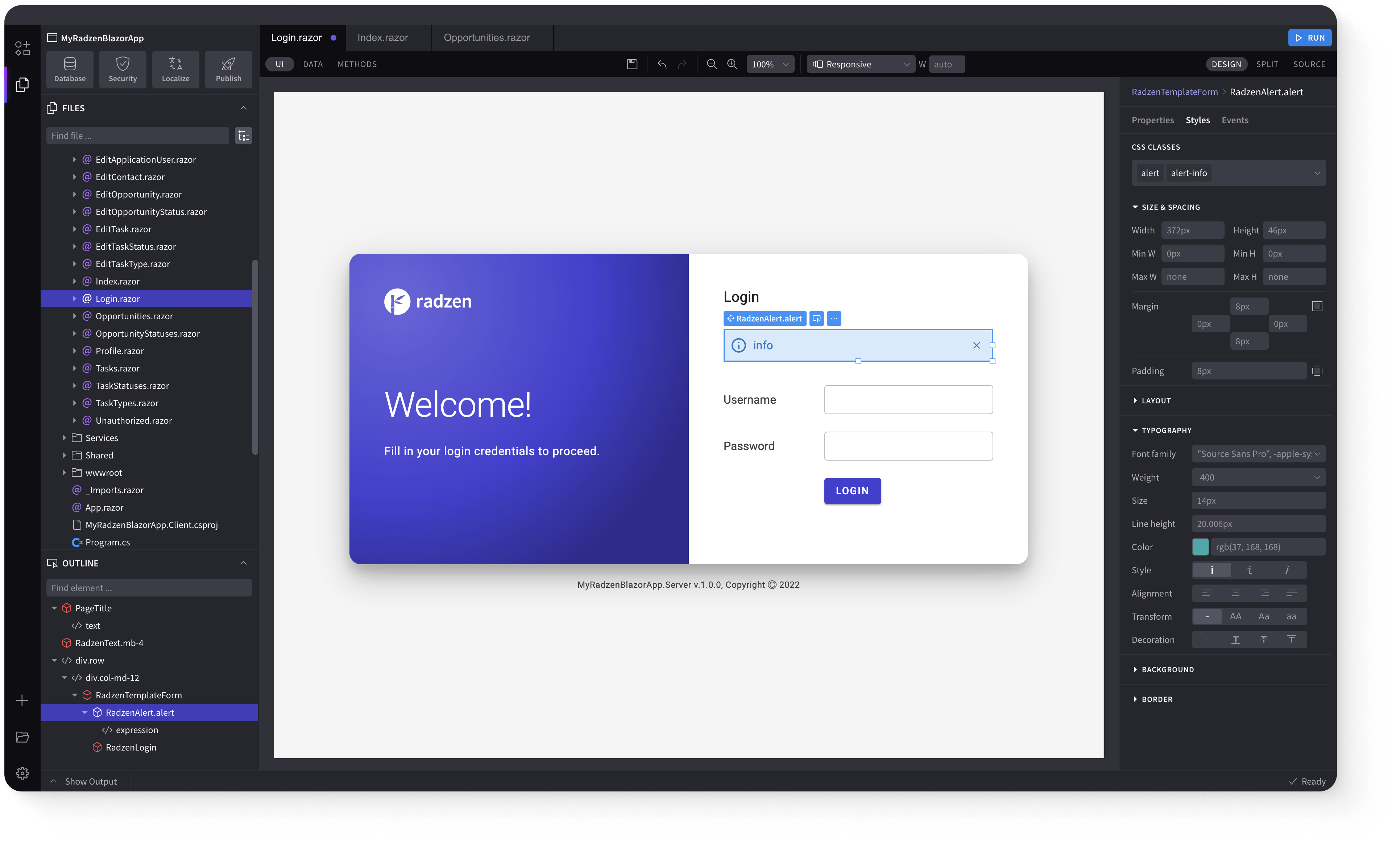
Radzen Blazor Components, © 2018-2025 Radzen.
Source Code licensed under
MIT
- UI Fundamentalskeyboard_arrow_down
- UI Blocks New Prokeyboard_arrow_down
- App Templates New keyboard_arrow_down
- DataGrid Updated keyboard_arrow_down
- Data-bindingkeyboard_arrow_down
- Virtualizationkeyboard_arrow_down
- Columns Updated keyboard_arrow_down
- Filtering Updated keyboard_arrow_down
- Hierarchy Updated keyboard_arrow_down
- Selection Updated keyboard_arrow_down
- Sortingkeyboard_arrow_down
- Paging Updated keyboard_arrow_down
- Grouping Updated keyboard_arrow_down
- Custom Headerkeyboard_arrow_down
- Save/Load settings Updated keyboard_arrow_down
- Drag & Drop Updated keyboard_arrow_down
- Data Updated keyboard_arrow_down
- DataListkeyboard_arrow_down
- DataFilterkeyboard_arrow_down
- Treekeyboard_arrow_down
- Imageskeyboard_arrow_down
- Layout Updated keyboard_arrow_down
- Navigationkeyboard_arrow_down
- Formskeyboard_arrow_down
- DropDownkeyboard_arrow_down
- HtmlEditorkeyboard_arrow_down
- Data Visualizationkeyboard_arrow_down
- Chartkeyboard_arrow_down
- Feedbackkeyboard_arrow_down
- Alertkeyboard_arrow_down
- Validatorskeyboard_arrow_down
Demos Configuration
Premium Themes
- Material 3
- Material 3 Dark
- Fluent
- Fluent Dark
Free Themes
- Material
- Material Dark
- Standard
- Standard Dark
- Default
- Dark
- Humanistic
- Humanistic Dark
- Software
- Software Dark