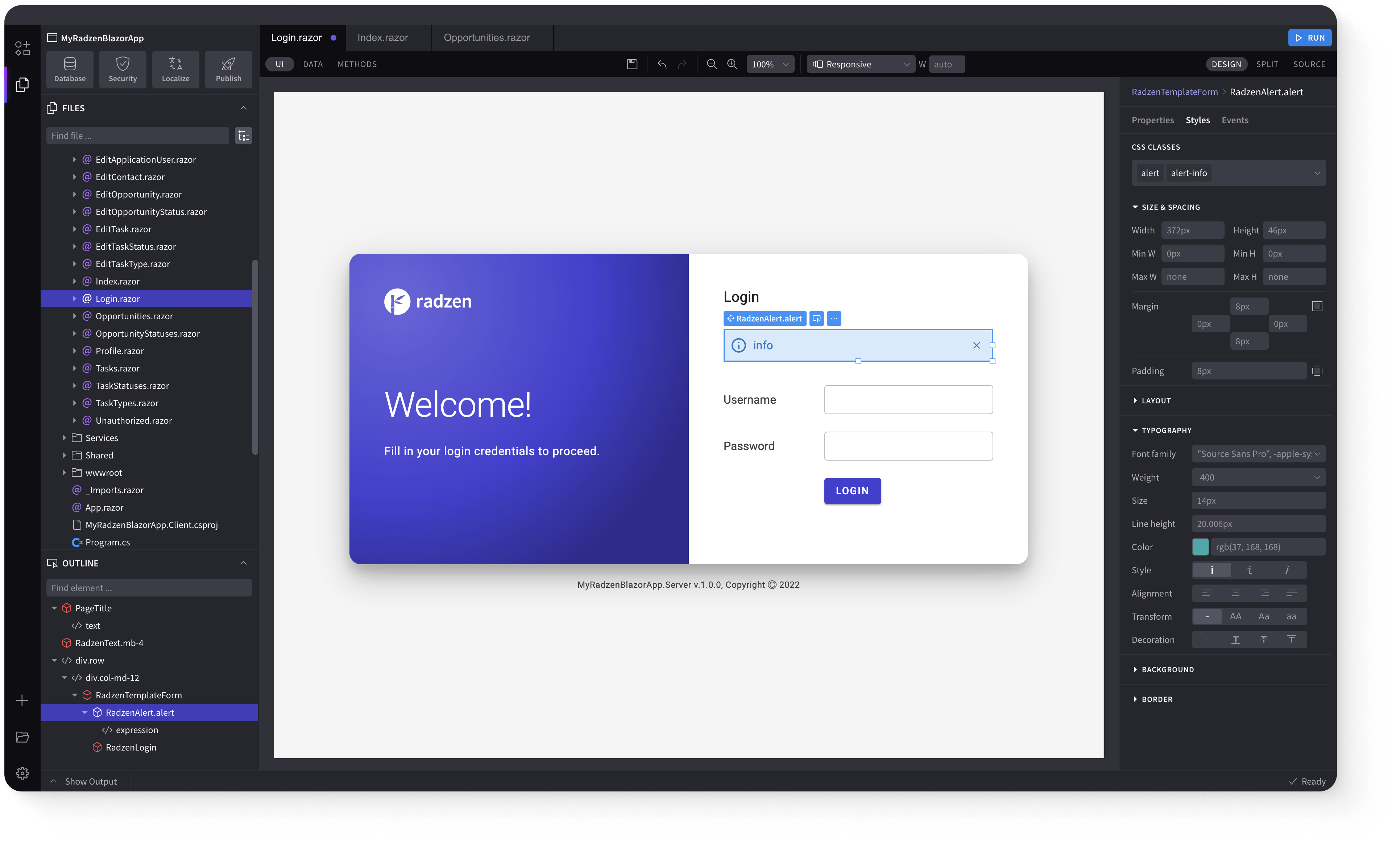DropDownDataGrid
Demonstration and configuration of the Radzen Blazor DropDownDataGrid component.
These demos showcase a dropdown with an embedded DataGrid displaying multiple columns, custom templates for header/footer/value/items, configurable filtering with case sensitivity and operators, custom filtering via LoadData event, multiple selection support, virtualization with IQueryable or LoadData, density control, and dynamic data binding.
Get and Set the value of DropDownDataGrid link
As all Radzen Blazor input components the DropDownDataGrid has a Value property which gets and sets the value of the component. Use @bind-Value to get the user input.
Get and Set the value of DropDownDataGrid using Value and Change event link
Value property can be used to set the value of the component and Change event to get the user input.
Define Text and Value properties link
Use the TextProperty and ValueProperty properties to specify which fields to display and use as values.
DropDownDataGrid with custom header, footer, value and item templates link
Use the HeaderTemplate, FooterTemplate, ValueTemplate, and Template properties to customize the appearance.
Define multiple columns link
Add multiple RadzenDropDownDataGridColumn components to display additional data columns in the dropdown grid.
Filtering case sensitivity and filter operator link
Configure filtering behavior with FilterCaseSensitivity and FilterOperator properties.
Custom filtering with LoadData event link
Use the LoadData event to implement custom filtering logic and load data on-demand.
Multiple selection link
Use Multiple="true" to enable selection of multiple items from the dropdown grid.
DropDownDataGrid virtualization with IQueryable event link
Enable virtualization with IQueryable to efficiently handle large datasets by loading items on demand.
DropDownDataGrid virtualization with LoadData event link
Combine virtualization with the LoadData event for custom data loading with large datasets.
Control DropDown's DataGrid Density with Density parameter link
Use the Density property to control the spacing and compactness of rows in the dropdown grid.
DropDownDataGrid binding to dynamic data link
Bind the DropDownDataGrid to dynamic data sources where columns and data are determined at runtime.
Keyboard Navigation link
The following keys or key combinations provide a way for users to navigate and interact with Radzen Blazor DropDownDataGrid component.
| Press this key | To do this |
|---|---|
| Tab | Navigate to a DropDownDataGrid. |
| Alt + DownArrow | Open DropDownDataGrid popup. |
| DownArrow on closed popup | Select next DropDownDataGrid item. |
| UpArrow on closed popup | Select previous DropDownDataGrid item. |
| DownArrow in an opened popup | Focus next DropDownDataGrid item. |
| UpArrow in an opened popup | Focus previous DropDownDataGrid item. |
| LeftArrow in an opened popup | Goes to previous DropDownDataGrid page. |
| RightArrow in an opened popup | Goes to next DropDownDataGrid page. |
| Enter in an opened popup | Select the focused DropDownDataGrid item and close the popup. |
| Esc or Alt + DownArrow in an opened popup | Close the DropDownDataGrid popup. |
Radzen Blazor Components, © 2018-2025 Radzen.
Source Code licensed under
MIT