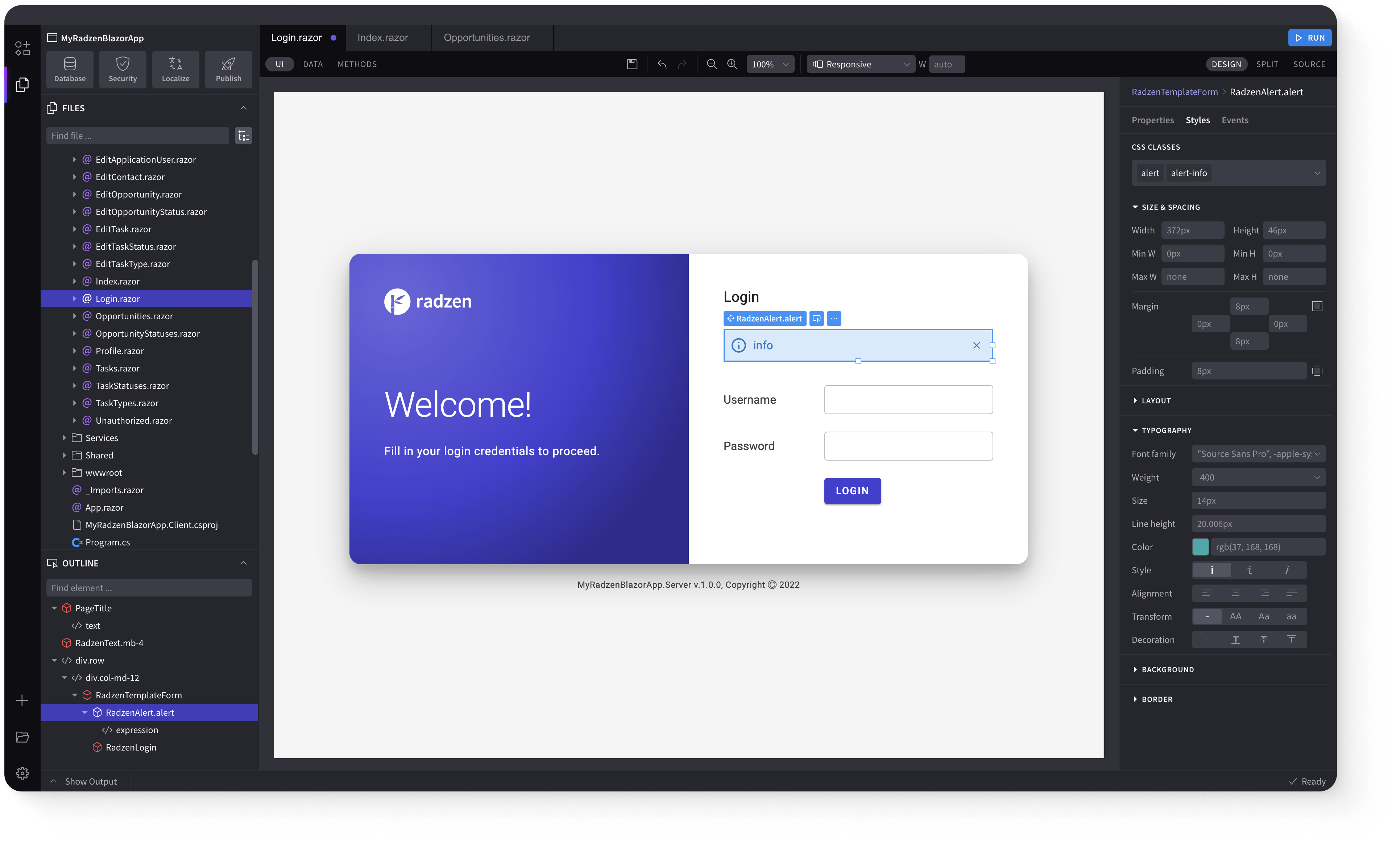DatePicker
Demonstration and configuration of the Radzen Blazor DatePicker component.
These demos showcase a date/time picker with two-way data binding, optional time selection with configurable hour formats, time-only mode, special and disabled dates, initial view date and year range configuration, min/max date restrictions, customizable UI elements (no button/no input box), custom footer templates, custom input parsing, calendar view, multiple date selection, year/month selection, and support for DateOnly/TimeOnly types.
Get and Set the value of DatePicker link
As all Radzen Blazor input components the DatePicker has a Value property which gets and sets the value of the component. Use @bind-Value to get the user input.
Get and Set the value of DatePicker using Value and Change event link
Value property can be used to set the value of the component and Change event to get the user input.
DatePicker with time link
Use ShowTime="true" to enable time selection alongside date selection.
Define hour format link
Use the HoursStep, MinutesStep, and SecondsStep properties to configure time picker increments.
Time-only DatePicker link
Use TimeOnly="true" to display only the time picker without the date calendar.
DatePicker with special or disabled dates link
Use the DateAttributes property to highlight specific dates or disable certain dates from selection.
DatePicker with initial view date and year range link
Use InitialViewDate, YearRange, and InitialView properties to control the calendar's starting view.
Set Min and Max dates link
Use the Min and Max properties to restrict date selection to a specific range.
DatePicker with no button link
Use ShowButton="false" to hide the calendar icon button and open the picker by clicking the input field.
DatePicker with no input box link
Hide the input field to display only the calendar button for date selection.
You selected (no date).
DatePicker with custom footer link
Use the FooterTemplate property to add custom content at the bottom of the date picker calendar.
DatePicker with custom input parsing link
The Radzen Blazor DatePicker has a parameter named ParseInput which allows for a fully custom parse-method. This way you can accept inputs like '3012' or '30122023' and support more than one input-format. Click on the 'Edit Source' to see the implementation.
DatePicker as calendar link
Use Inline="true" to display the DatePicker as an always-visible calendar without an input field.
Multiple dates selection link
Use Multiple="true" to enable selection of multiple dates in the calendar.
DatePicker for year/month selection link
Configure the DatePicker to select only years or months by setting the appropriate view mode.
DatePicker binds to types DateOnly or TimeOnly link
Value property can be bound to values of type DateOnly or TimeOnly
Keyboard Navigation link
The following keys or key combinations provide a way for users to navigate and interact with Radzen Blazor DatePicker component.
| Press this key | To do this |
|---|---|
| Tab | Navigate to a DatePicker component. |
| Tab on open popup | Navigate forward across available picker components. |
| Shift + Tab on open popup | Navigate backward across available picker components. |
| RightArrow on open popup | Select previous day. |
| LeftArrow on open popup | Select next day. |
| UpArrow on open popup | Select same day from previous week. |
| DownArrow on open popup | Select same day from next week. |
| Enter in an opened popup | Select the focused day and close the popup. |
| Esc in an opened popup | Close the popup. |
Radzen Blazor Components, © 2018-2025 Radzen.
Source Code licensed under
MIT