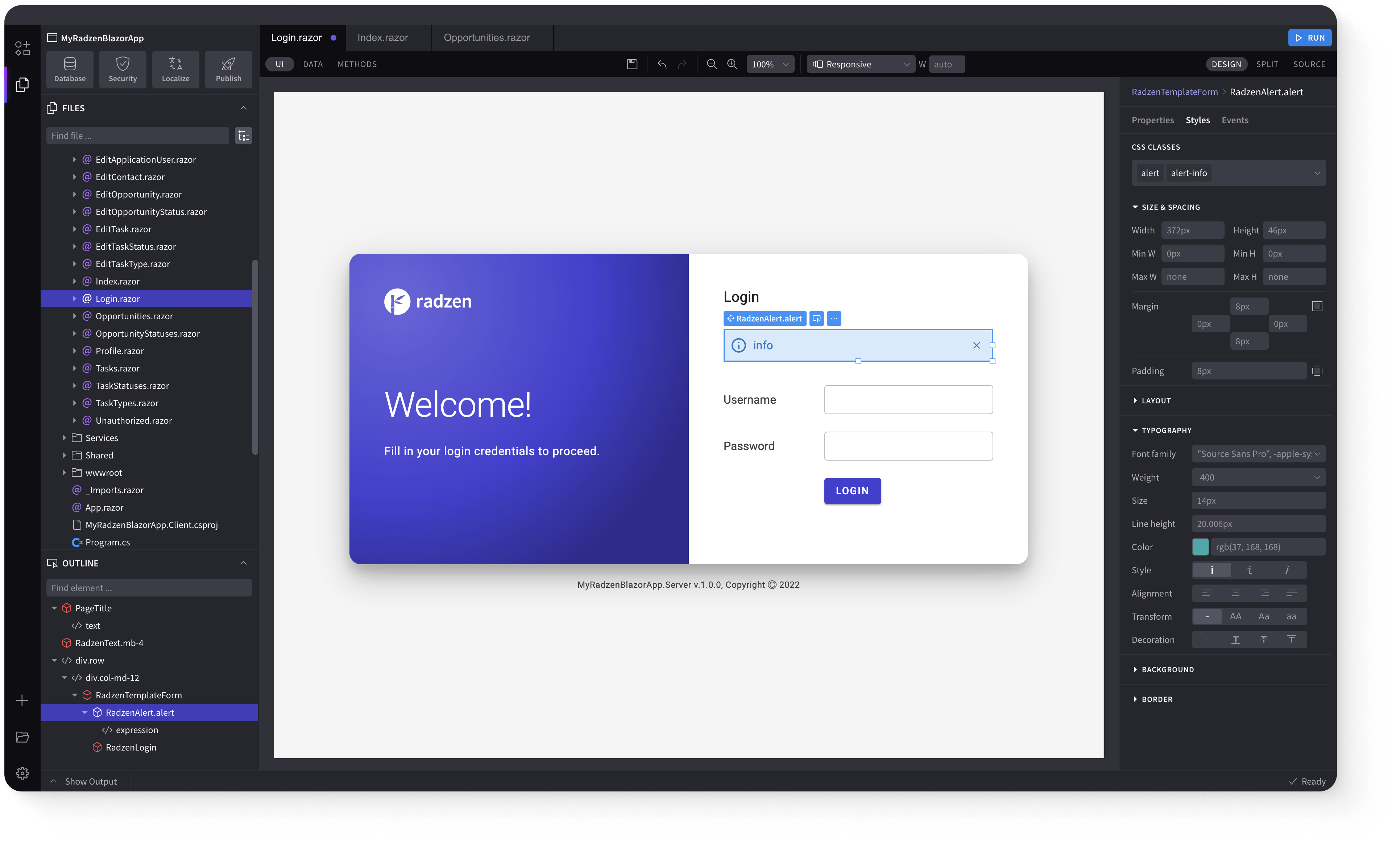Button
Demonstration and configuration of the Radzen Blazor Button component.
Filled Buttons
link
These are the default Radzen Buttons.
Filled Shades
Filled Light and Dark
Light and Dark button styles don't have Shades
Flat Buttons
link
Use Variant="Variant.Flat" for flat button variant.
Flat Shades
Flat Light and Dark
Light and Dark button styles don't have Shades
Outlined Buttons
link
Use Variant="Variant.Outlined" for outlined button variant.
Outlined Shades
Outlined Light and Dark
Light and Dark button styles don't have Shades
Text Buttons
link
Use Variant="Variant.Text" for text button variant.
Text Shades
Text Light and Dark
Light and Dark button styles don't have Shades
Content in Buttons
link
Text, icons and images can be added to a button.
Icon only button
Icon and text button
Images
Button Sizes
link
Use the Size property to set button size. Available sizes are ExtraSmall, Small, Medium (default), and
Large.
Icon
Text
Icon and Text
Floating action button.
Disabled Button
link
Use Disabled="true" to disable a button.
Busy button
link
Use IsBusy="true" to show the busy indicator.
Keyboard Navigation
link
The following keys or key combinations provide a way for users to navigate and interact with Radzen Blazor Button
component.
All the tools in one place
Code Less. Deliver More.
With Radzen Subscription you get the full toolkit. Get started now and save hours on every project.
task_alt
Complete Blazor development environment.
task_alt
Open technology stack. No vendor lock-in.
task_alt
Ready-to-use UI blocks and app templates.
task_alt
Advanced theming.
task_alt
Dedicated support backed by proven expertise.
task_alt
No hidden runtime costs.
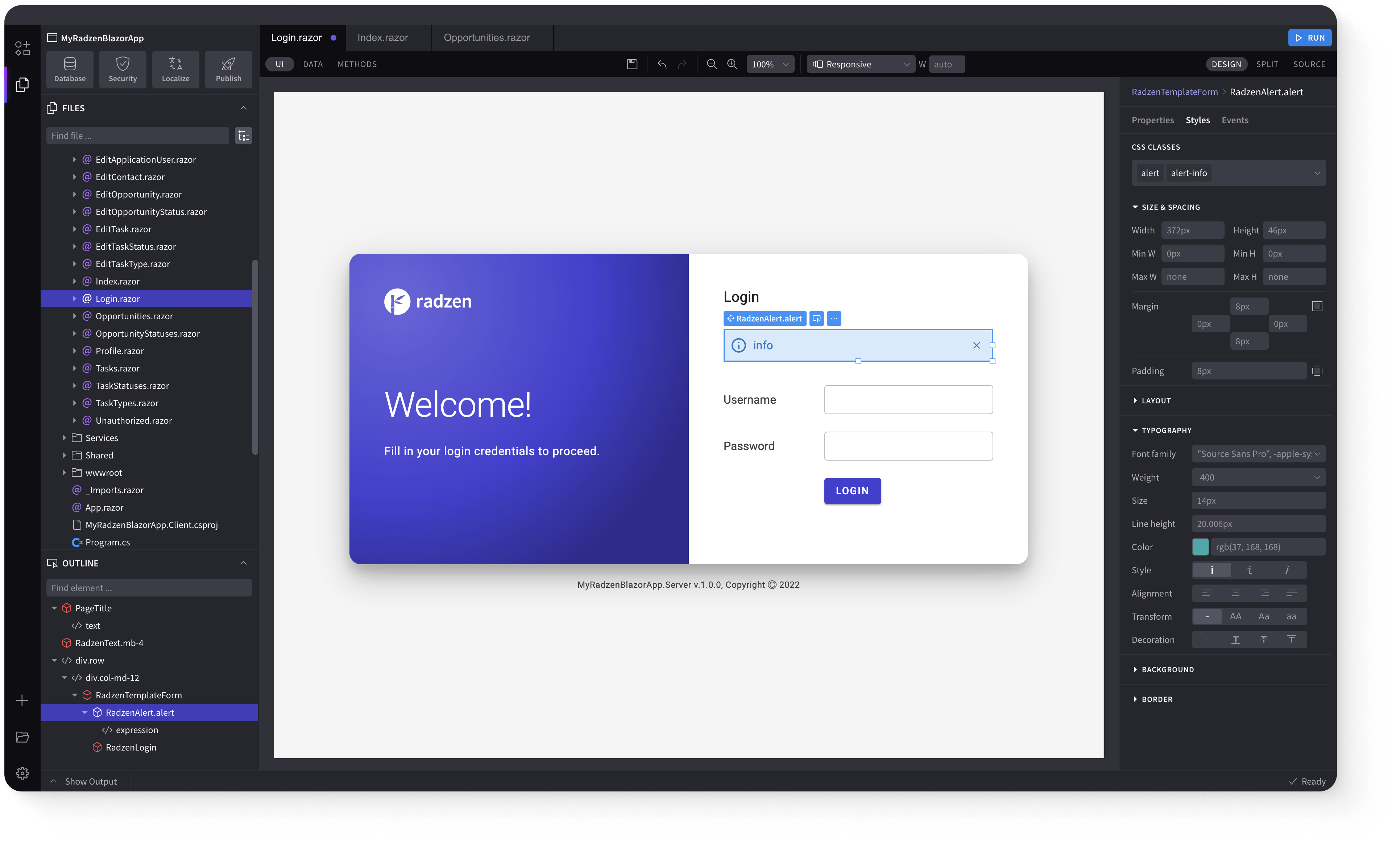
Radzen Blazor Components, © 2018-2025 Radzen.
Source Code licensed under
MIT